Resource Cleanup
We will proceed to delete resources in the following order
Deleting resources is an important task that affects your system, be sure to carefully review the resource names and only delete those related to the workshop.
Unsubscribe from QuickSight
-
Click on the QuickSight User name in the top right corner menu.
- Click on the current Region name, change the Region to N. Virginia.
-
Click on the QuickSight User name in the top right corner menu.
- Click Manage QuickSight.
-
Click Account settings.
- Click Delete Account.
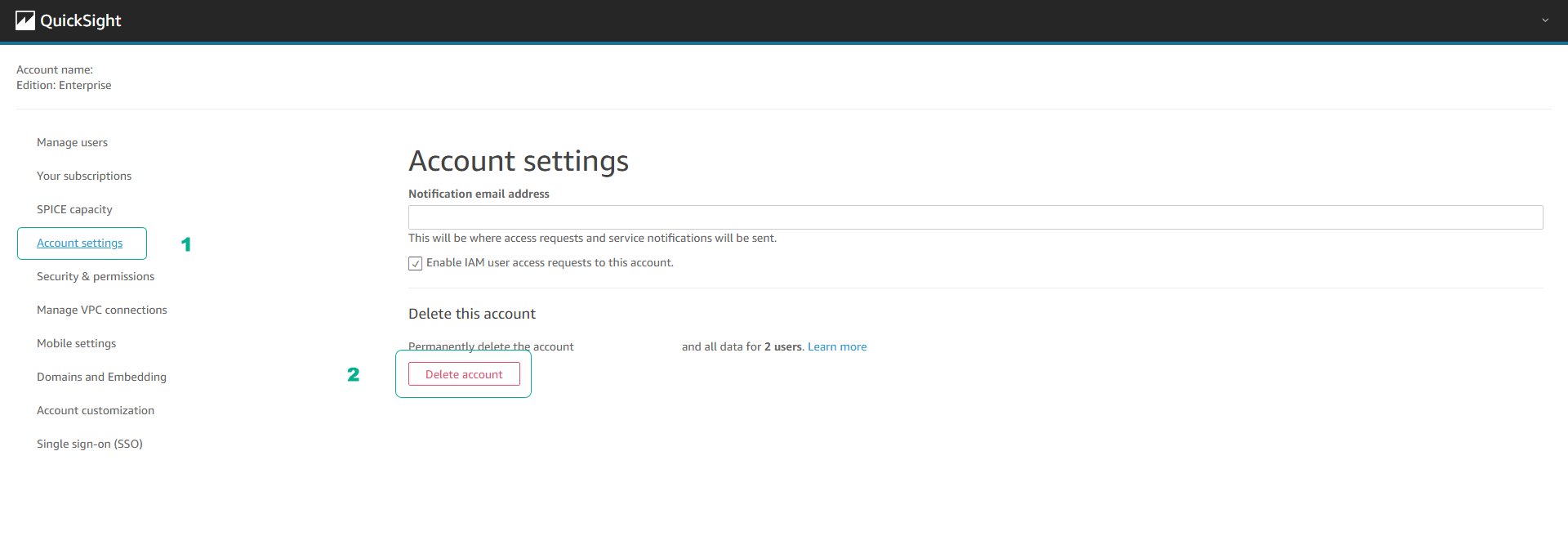
- Enter confirm to verify.
- Click Delete Account.
- QuickSight will list the IAM Roles used by QuickSight, you will need to go to the IAM Console to delete them.
Delete Workflows, Transform Jobs, Crawler Jobs, and Database in AWS Glue
- Access the AWS Glue service interface
- Click Workflows.
- Click Action > Delete to remove the Workflow.
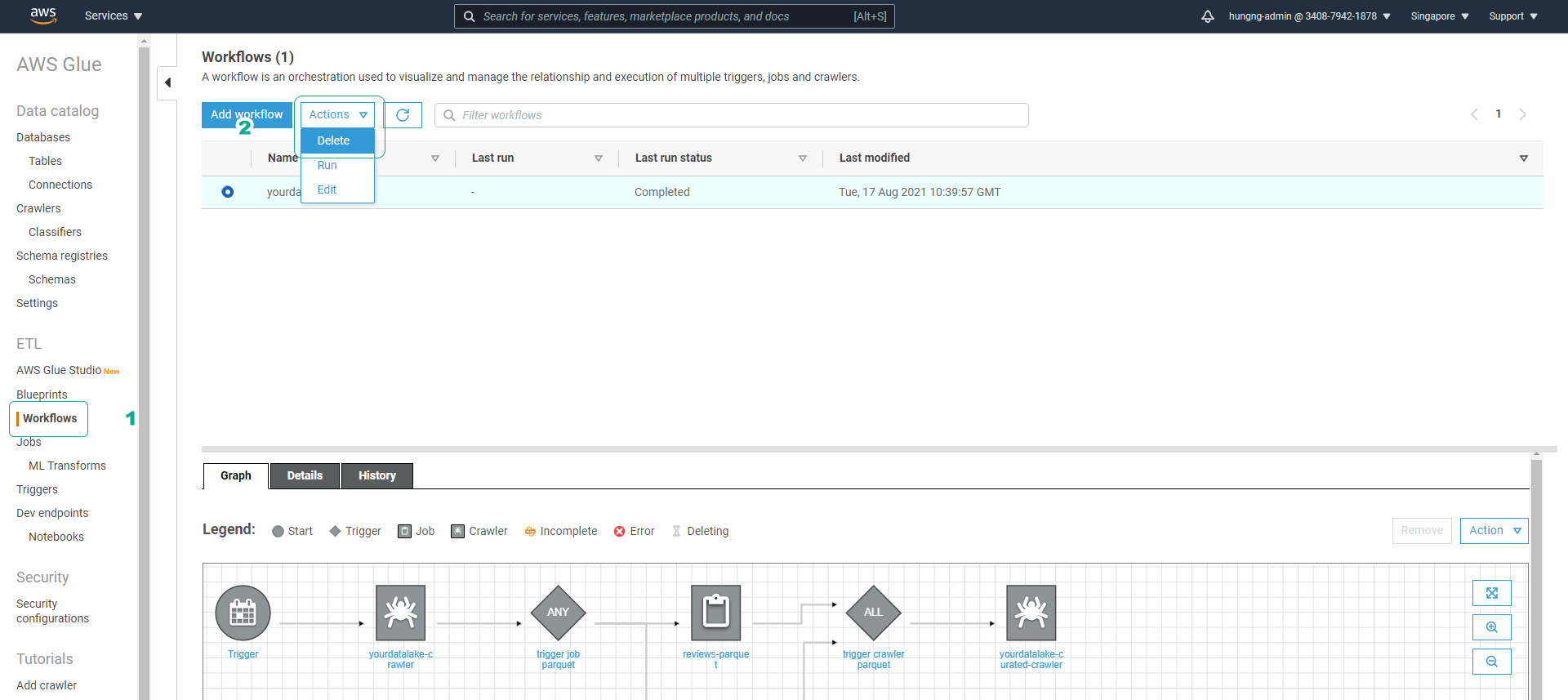
-
Click Delete to confirm the Workflow removal.
-
Click Jobs, select the job yourname-datalake-csvtoparquet.
- Click Action > Delete to remove the Job.
- Click Delete.
- Do the same for the remaining transform job.
-
Click Databases, select the Database yourname-datalake-db.
- Click Action > Delete to remove the Database.
- Click Delete.
- Do the same for the remaining Database.
-
Click Crawlers, select the Crawler ****.
- Click Action > Delete crawler to remove the Crawler.
- Click Delete.
- Do the same for the remaining Crawler.
Empty and Delete S3 Bucket
-
Access the S3 service interface
- Click to select the S3 bucket yourname-0000-datalake.
- Click Empty.
- Enter permanently delete to confirm the deletion of all data in the bucket.
- Click Empty.
- Click Exit.
-
Ensure you have selected the S3 bucket yourname-0000-datalake.
- Click Delete.
- Enter the bucket name yourname-0000-datalake to confirm.
- Click Delete bucket.
Delete Cloud9 Instance
- Access the Cloud9 service interface
- Click to select the Cloud9 instance named datalake.
- Click Delete.
- Enter Delete to confirm.
- Click Delete to proceed with the deletion of the Cloud9 Instance.